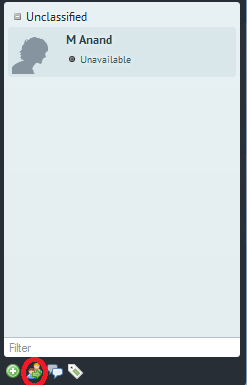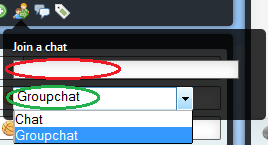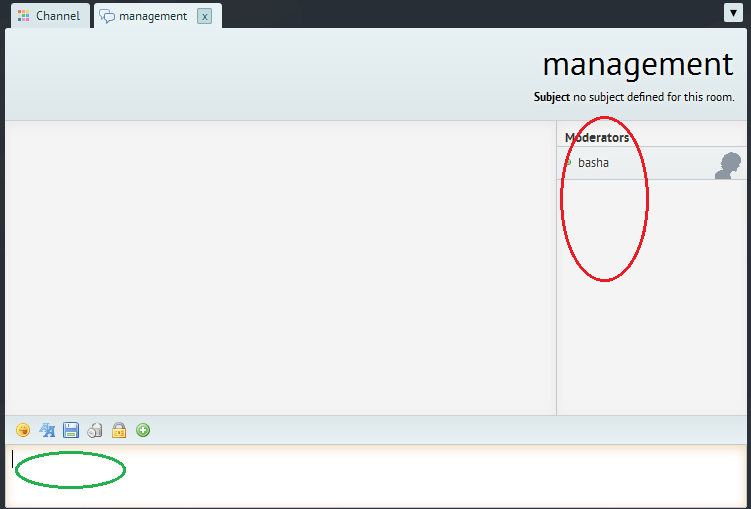Rainmail Webchat allows group of users to chat in a Chat room. The same can be done as follows:
- Decide on a name for the Group chat room and circulate amongst all users who need to get access to room.
- Login to Text IM. The following appears:
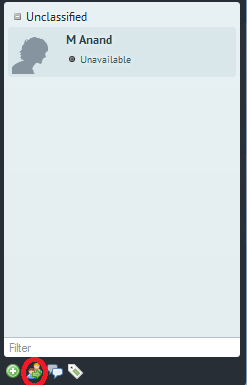
- Click on Join a chat icon (indicated by Red Oval above). That will bring up the following dialog
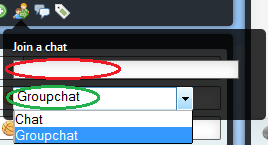
- Enter name of Group chat room in Join a chat edit box (indicated by Red Oval above).
- Select Groupchat from the Combo box (indicated by Green Oval above).
- Press Enter key.
- A room with given name will be created (if it does not exist) and user will be placed in that room as follows:
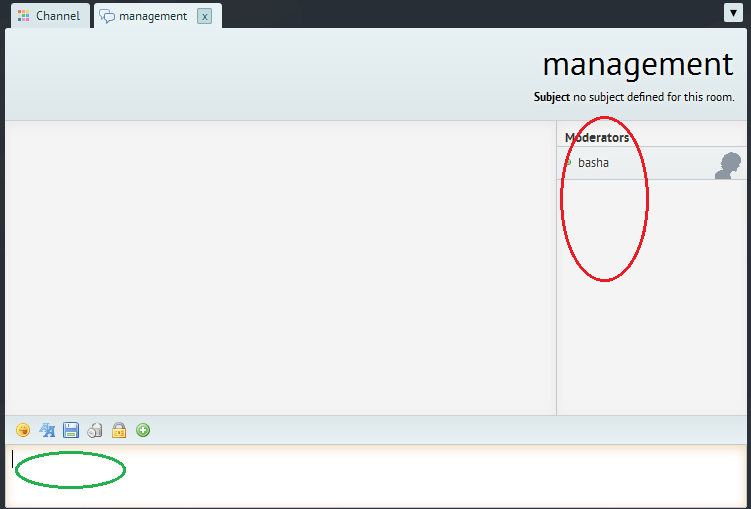
- List of users in the group chat room will be visible in the Window on right (indicated by Red Oval above).
- Users can send input to all users by typing in the Edit area (indicated by Green Oval)