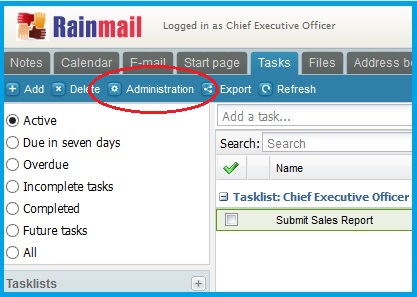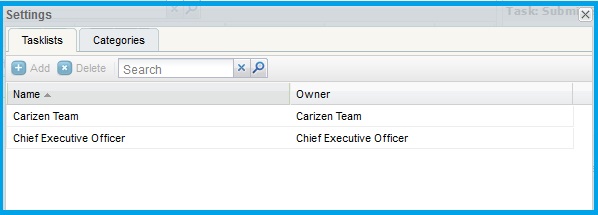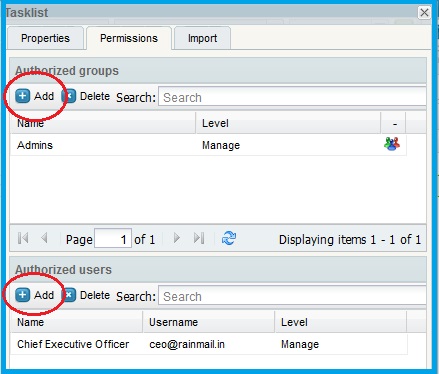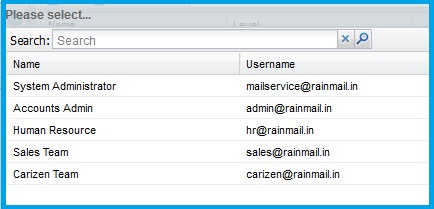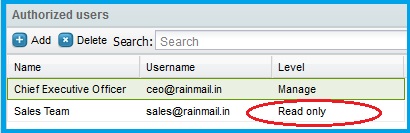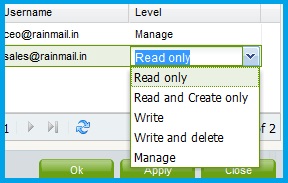Users can share Tasklists with Authorized users and/or groups as follows:
- On your Rainmail Tasks module homepage, Click on Administration (indicated by the red oval) button
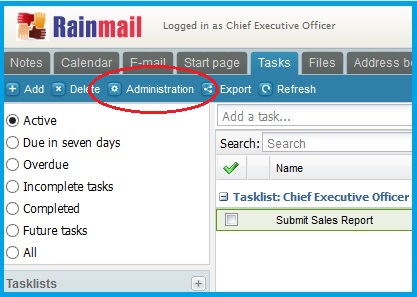
- The Settings screen appears. Double click on your Username
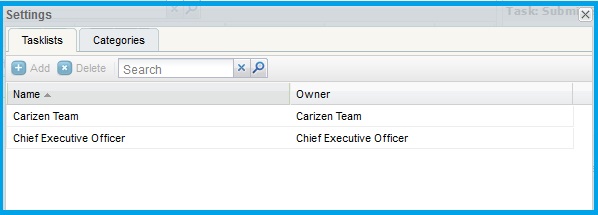
- The Tasklist dialog pops up. Click on Permissions tab (indicated by the red oval)

- The list of Authorized groups and Authorized users is displayed. This menu can be used to share/revoke permissions to/from other users and groups. To share a Tasklist with a group, click on Add (indicated by the red oval) button under Authorized groups else to share with a user click on Add (indicated by the red oval) button under Authorized users
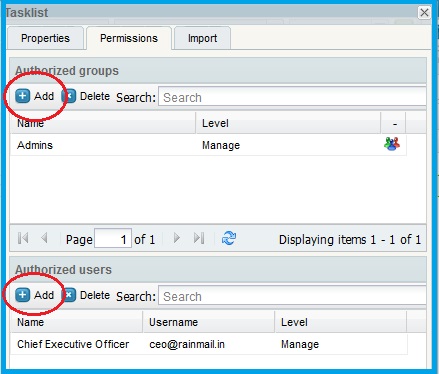
- The Please Select... dialog appears. Select the Username/Groupname
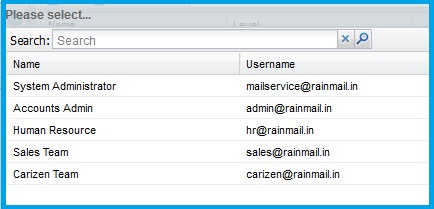
- Click Ok
- The selected user/group is added to the list of Authorized users/groups. Rainmail, by default, provides Read only permission. To change permission level to Read and Create only, Write, Write and Delete or Manage, double click on Read only (indicated by the red oval)
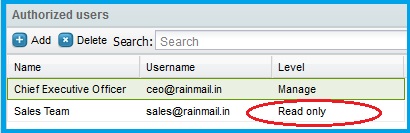
- A drop down list appears. Select the applicable level of permission
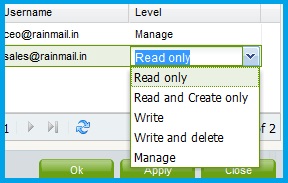
- Click Ok
- Click on Close to close the dialog
- You have successfully shared your Tasklist with another user/group