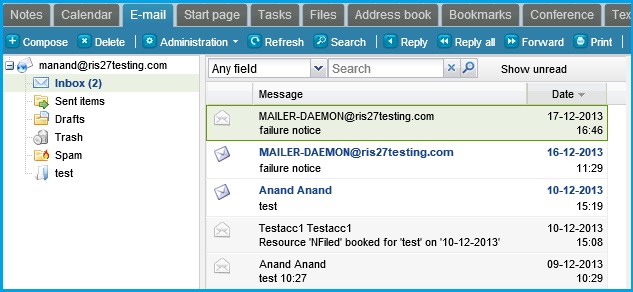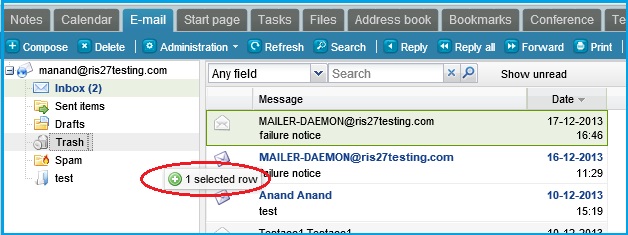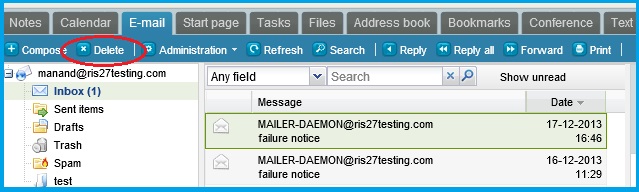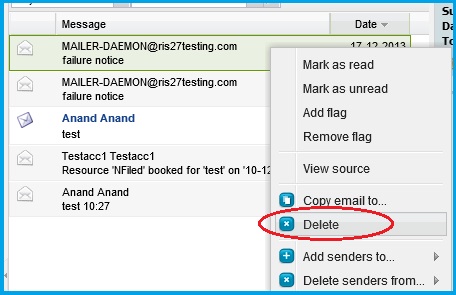Users can delete email messages from their folders in multiple ways. This section lists some methods.
- To delete an email, select the email message (as shown in the image below). To select multiple emails, use the Shift /Ctrl key and select the email messages.
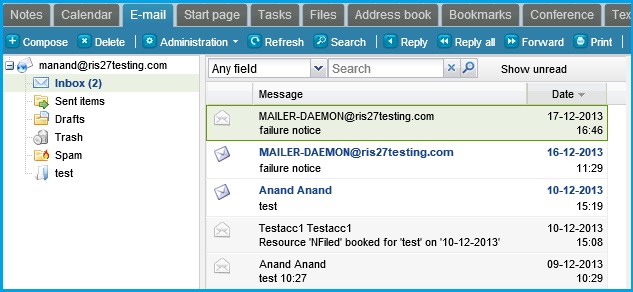
- Using keyboard navigation:
- Click on the Delete key on your keyboard
- Using drag and drop feature to move emails to Trash folder:
- Once the email message(s) is/are selected, drag and drop (as shown by the red oval in the image below) the emails to the Trash folder
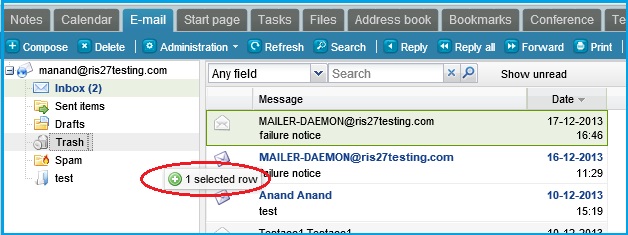
- Using the Delete button on Rainmail Email screen:
- Once the email message(s) is/are selected, click on the Delete button (indicated by the red oval)
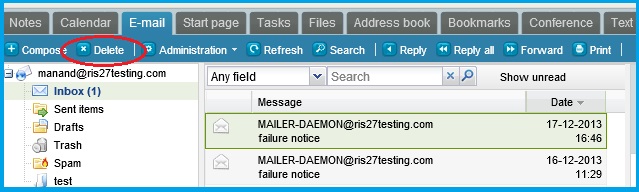
- Using the Delete button from the email menu:
- Once the email message(s) is/are selected, right click on the email message
- A menu pops up. Click on Delete button (indicated by the red oval)
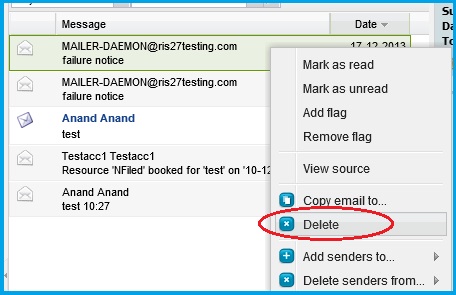
- The selected email(s) is/are moved to the Trash folder