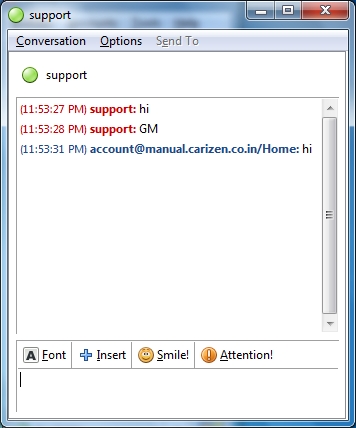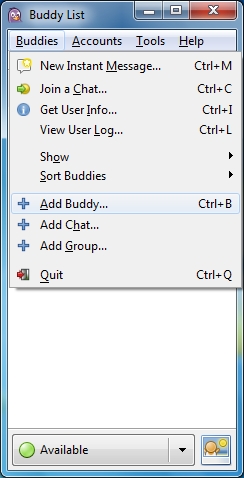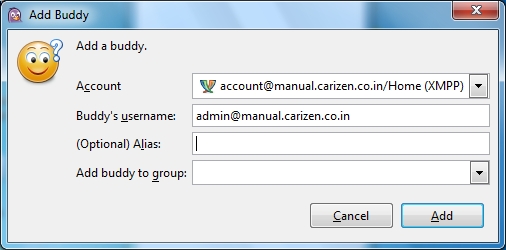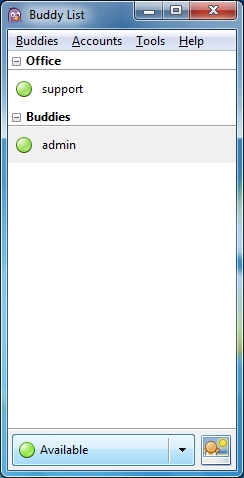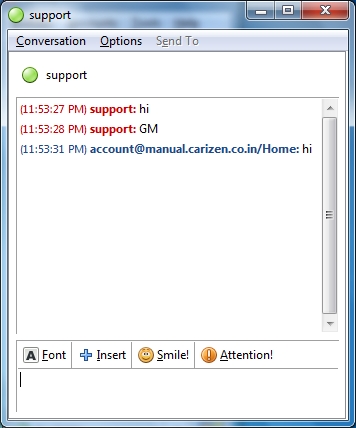Rainmail Chat users need to add other users as Contacts (or Buddies) before chatting with them. Contacts can be added as follows:
- Run the Pidgin application and login to Rainmail Chat Server. In the Window that comes up, click on Buddies menu. That will bring up the following Window.
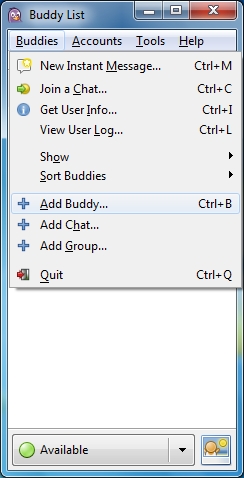
- Click on Add Buddy... menu. That will bring up the following dialog.
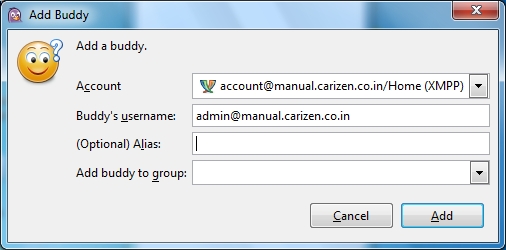
- Enter the full Chat ID of your contact in the Buddy's username: field. This will usually be the account name of the user followed by @ and followed by the full host name of Rainmail Sever (e.g., [email protected]).
- Click on Add button. The request will go to the user. Once the user authorizes, her name will be visible in the Contacts list as below.
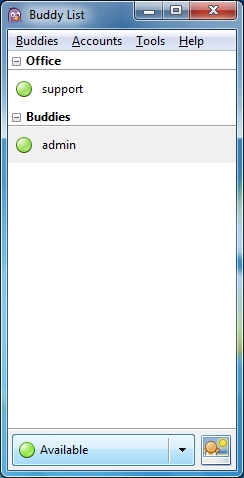
- User can start chatting by double clicking on the added user.